This is the post for the Friday, February 12, 2016 class meeting.
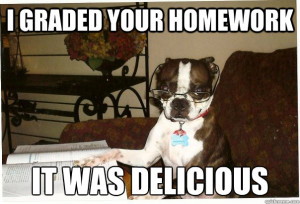 Grading Confessions
Grading Confessions
In short, I’m working on it.
Using Widgets
Depending upon your theme, you use Widgets to add content to your sidebar(s), footer, and header.
- Go to the Customizer, and click the Widgets tab.
- Click the Add Widgets button to see the options that are available.
- Browse the list and try any that are interesting to you.
- Watch the Lynda.com video Using widgets if you need more information.
Using Plugins
Use Plugins to add functionality and special content to your site.
- Go to the Plugins tab on the left to see the tools that are available.
- Browse the list and try any that are interesting to you.
- Try the Visit plugin site link for more information on them.
- Avoid any that require a premium ($$$) upgrade.
- Look for settings or options; or look for more info in Widgets.
- Recommended Plugins:
- JetPack: enables proofreading, Contact Forms, and more. Requires a WordPress.com account (Sign up).
- Google Doc Embedder: lets you embed PDF, MS Office, TIFF, and many other file types.
- iframe: embed content from YouTube, Vimeo, SlideShare, SoundCloud, Twitter.
In-Class Writing
You can begin work on your second blog post, which you will need when you submit your project. Choose an idea from the Blog Post Topics page. You do not need to submit your post separately. I will check it when I grade Project 2.
Homework
For Monday’s session (2/15), do the following before class:
- Have some content that you want to include in your portfolios, like PDFs of essays, videos you’ve made, poems you’ve written, etc.
- Review the Ten Design Tips, which we will apply as we talk about building pages and resources for your site.
- For homework on Monday, you will post the link to your site for peer review.
For Wednesday’s session (2/17), do the following before class:
- Be ready to share your portfolio in class for peer review. We will use the Peer Review tools in Canvas.
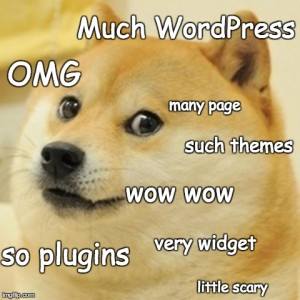
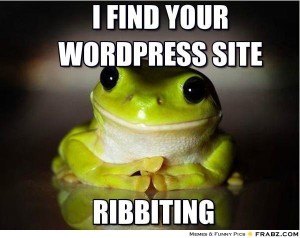 Today we’re diving into WordPress and learning about some of the features built into the publishing tools. By the end of today’s session, you should have created a WordPress site.
Today we’re diving into WordPress and learning about some of the features built into the publishing tools. By the end of today’s session, you should have created a WordPress site. 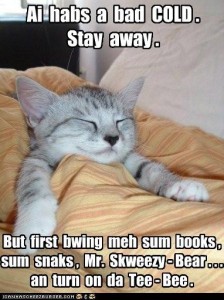
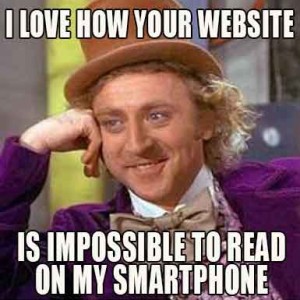
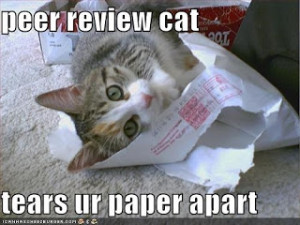 Important Dates
Important Dates For today, you watched “
For today, you watched “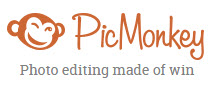 Go to
Go to 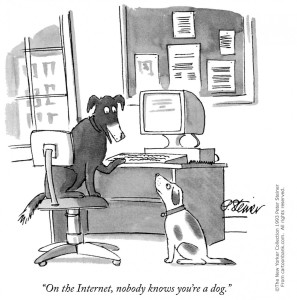 Login to your computer, and complete the Majors/Minors Survey for your class time. The survey is anonymous.
Login to your computer, and complete the Majors/Minors Survey for your class time. The survey is anonymous.