Amelia’s Profile
Alex’s Profile
Creating Your Identity Image
This is the post for the Friday, January 29, 2016 class meeting.
 For today, you watched “Images and Words” from Foundations of Layout and Composition with Sean Adams. You will apply the information in those videos as you look at examples and create your own image, but first we’ll go over some design tips and look at some example images.
For today, you watched “Images and Words” from Foundations of Layout and Composition with Sean Adams. You will apply the information in those videos as you look at examples and create your own image, but first we’ll go over some design tips and look at some example images.
Example Projects
These examples were created by students who took the course in the Fall. As we look at these images, I will ask you to talk about how they illustrate the concepts from the videos you watched:
The student who composed Wanderlust took the class in Spring 2015 and was responding to a slightly different assignment. She used the Burn Tool in PhotoShop to create the effect in the image.
Embedding Your Image in Your Text
These videos demonstrate how to insert and wrap text around your images:
- Adding and formatting images, for Microsoft Word 2016
- Wrapping text around images, for Microsoft Word 2013
- Working with image placement, for Google Docs
If you did not take the image yourself, be sure to include a photo credit. You can indicate that you edited the photo as well. Here’s an example:
Photo: Roberta Kowalski. Edited by the author using PicMonkey.
Photo: Detail from a photo by Emma Jones-Butler. Edited with FotoFlexor.
Editing Images
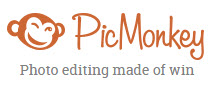 Go to PicMonkey.com. It’s a free site, and it does not require a login.
Go to PicMonkey.com. It’s a free site, and it does not require a login.- Watch for the crown logo, which represents Royale upgrades that you would have to pay for. Don’t waste time on them.
- Make sure you have a backup of your original image and that the image is available on your computer.
- Choose Edit and then upload your image.
- Crop out any distractions in the background so that the image focuses on the main point.
- Edit the image as you like, adding filters, special effects, and so forth.
- Add text to the image that complements the image and helps communicate the message you are making.
- Save your image with a new name and make a backup.
We are using PicMonkey in class because it’s easy and free. You can use whatever image editor you like for the image you create for Project 1. Other web-based tools you might use include FotoFlexor, Canva, Pixlr Editor, and BeFunky.
Regardless of the tool you choose, you need to crop out distractions and add some text to your image. See the documentation for the tool you have chosen if you need help.
In-Class Writing
Go to the Quizzes tool in Canvas and take the "Image Editing" quiz. All you have to do is upload the image you worked on in class and tell me whatever I need to know about it. It does not have to be polished or finished. It doesn’t even have to be the image you decide to use for the project.
Homework
For today, please do the following:
- If you didn’t complete your "Image Editing" quiz in Canvas, please use the grace period to finish by 6 PM Sunday (1/31).
For Monday’s session (2/1), do the following before class:
- Have a draft of your image and text ready to share in class. We will spend part of the session on peer review and part talking about how to submit your work and the reflection comments.
Project 1: Online Identity Profile
Worth 10% of your course grade
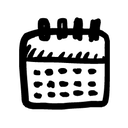 Important Dates
Important Dates
- February 1: Peer review in class, and project due by 11:59 PM
- February 8: End of grace period. Work must be submitted by 11:59 PM
Goals
The Project Assignment
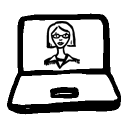 You will think about how you want to present yourself online and create a Online Identity Profile, combining a digital image with a brief explanatory text. You will share your image in-class. Your goals are to think about your online personality and reputation, to help us get to know you, and to create resources you can use in your Academic Portfolio. Your work on this project will require that you do all of the following:
You will think about how you want to present yourself online and create a Online Identity Profile, combining a digital image with a brief explanatory text. You will share your image in-class. Your goals are to think about your online personality and reputation, to help us get to know you, and to create resources you can use in your Academic Portfolio. Your work on this project will require that you do all of the following:
- create a digital image (write web content).
- customize that image to represent who you are, adding text and, optionally, effects.
- write a related statement that explains your image.
Step-by-Step Details
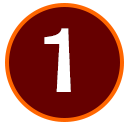 Step 1: Explore your identity (or identities).
Step 1: Explore your identity (or identities).
Do some brainstorming, listing, or freewriting to think about how you want to present yourself online as a professional or academic.
Most of us have multiple identities depending upon our rhetorical situation (our audience, purpose, context, author, and genre, see pp. 22–27 of Writer/Designer). Choose the parts of your identity that relate to you as a student, a Hokie, and/or a professional writer (widely defined).
Remember that your image and explanatory statement will be public, both on the Internet and in the classroom. Choose aspects of your identity that you are comfortable with everyone in the classroom (and potentially, everyone in the world) knowing about and that will reflect positively on you as part of your academic and/or professional portfolio. You will incorporate what you create for this project in your portfolio, most likely as part of your About page.
 Step 2: Set your goals for the project.
Step 2: Set your goals for the project.
You have the opportunity to aim for the grade you want to earn for the projects in this class. The options below outline what you need to do for the grade you want to receive. No one aims for a D or an F, so I have not included any details for below-average work. If you really want a D, just put in minimal effort and do sloppy work.
 Complete the B-level project and then use unique strategies and details that are clever, original, creative, and/or imaginative. Your project should integrate the image and explanatory statement in ways that increase the effectiveness of the project. It should have no errors in image editing, grammar, spelling, punctuation, mechanics, linking, and formatting. Complete the B-level project and then use unique strategies and details that are clever, original, creative, and/or imaginative. Your project should integrate the image and explanatory statement in ways that increase the effectiveness of the project. It should have no errors in image editing, grammar, spelling, punctuation, mechanics, linking, and formatting. |
 Complete the C-level project and then use design elements (like headings, layout, etc.) to make your project visually appealing and easy to read. Your project should have no more than two or three minor errors in image editing, grammar, spelling, punctuation, mechanics, linking, and/or formatting. Complete the C-level project and then use design elements (like headings, layout, etc.) to make your project visually appealing and easy to read. Your project should have no more than two or three minor errors in image editing, grammar, spelling, punctuation, mechanics, linking, and/or formatting.
|
|
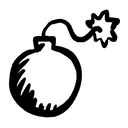 Warning! No grade is guaranteed.
Warning! No grade is guaranteed. Make sure your project is error-free, fully-developed, and ready to share with the intended audiences. Any work that is incomplete or that contains multiple errors will not earn an A or an A-.
For instance, say the writer aimed for a B and used design elements to make the project visually appealing, but the finished text was full of typos and the image was blurry. The project earns a C rather than a B.
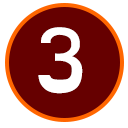 Step 3: Create your image.
Step 3: Create your image.
Create an image that expresses your identity. Note that you do not have to include an image of yourself, just one that communicates who you are.
Use whatever image editing tools you are comfortable with, but be sure that the tool that lets you do the following:
- choose the size of your image.
- change the image (e.g., combining two different images).
- add text and other effects to the image.
- save the image so you can upload it to other places.
Nearly every image editing tool will let you do those things, but you may need to check the documentation for details. I will use picmonkey.com in class for demonstration purposes.
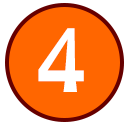 Step 4: Compose your explanatory statement.
Step 4: Compose your explanatory statement.
After you create your image, compose a explanatory statement using the linguistic mode (that means words on the screen, like a short essay) that meets these expectations:
- incorporates your identity image.
- explains how the image relates to your identity.
- includes at least 250 words (but longer is fine).
- uses layout and design choices to make the document easy to read.
- is written and shared in a word processor that lets you save your work as a *.doc, *.docx, or *.pdf file.
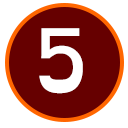 Step 5: Submit your project.
Step 5: Submit your project.
When you are finished with the project, you will upload your project file in the Assignment tool on Canvas. Details on how to submit your work will be included in the post for the due date (February 1).
You will use the Comment section for reflection on your project. In this section you will tell me the following:
- your intended audience and purpose.
- the grade that you have aimed for.
- how well you reached your goals.
- any other information I need to know to understand the work you did on your project.
Be sure that you follow the instructions, include the relevant information, and proofread your memo. If you skip adding the Comment, you lower your grade on the project. Remember that there are no rewrites or revisions after work is graded.
Works Consulted
This assignment was inspired by the “Newbs R Us!: A New Year and New Multimodal Opportunities” blog post by Jeanne Law Bohannon and Kim Haimes-Korn.



