This is the post for the Wednesday, February 10, 2016 class meeting.
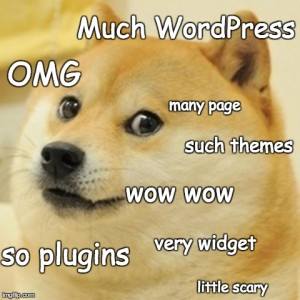 For extra help with the features we cover today, watch the Lynda.com videos on “Changing the Appearance of Your Site” (45m59s). Choose whatever portion of the videos you need.
For extra help with the features we cover today, watch the Lynda.com videos on “Changing the Appearance of Your Site” (45m59s). Choose whatever portion of the videos you need.
I will use the 3844 Portfolio Demo site on Blogs@VT to provide examples.
Required Portfolio Contents
- Posts: You will include at least two posts on topics related to your career goals and portfolio topic.
- Pages: You will write the following:
- an about page, where you tell visitors about yourself. You can revise your identity statement for this page.
- a site information page (like a colophon in a book), where you tell us about the tools you used and the design decisions you made. Be sure that you give credit for any resources (like an image) that you use.
- pages necessary for your portfolio, such as pages for your creative works or essays you have written.
Creating Some Placeholder Pages
Use the outline that you created for homework to create some pages for your site.
- Go to the Pages tab on the left, and then choose Add New.
- Use the titles you have on your outline. You will be able to change these later if necessary.
- In the body, add some temporary text. You will update the page later.
- Click the Publish button in the right sidebar to save your page and make it live.
- Repeat this process so that you have several pages to work with in the following steps.
Setting Up Menus
- Go to the Appearances tab on the left, and choose Menus.
- Give your menu a name. PrimaryMenu is a good choice.
- Click the Create Menu button.
- Change the Settings at the bottom if you like. I recommend clicking "Primary Menu" for Theme Location.
- Select all the Pages on the left (these are the placeholders you made).
- Click the Add to Menu button.
- If desired, add any links as menu items (e.g., if you want your LinkedIn page as a menu item).
- Customize your menu:
- Drag the menu items around to get the order you would like. You can change these later.
- Click on the downward-pointing triangle to change the text of the menu item or add a title attribute (pop-up text).
- Click Save Menu button at the bottom right when you are happy with your arrangement.
- Check the menu on your homepage. Made any adjustments that you like.
Quick Editing and Removing Sample Content
You can make some simple changes without going in and editing a page or post.
- Click on Pages (or Posts), and the list of your pages will appear.
- Hover over the title of one of your pages, and a row of links will appear under the title.
- Click Quick Edit.
- Make your changes, and click Update.
To make the same change to several files, on the list of pages:
- Click the checkbox beside the titles of the pages or posts you want to change.
- Choose Edit from the Bulk Changes menu at the top of the list.
- Click the Apply button beside the menu.
- Make your changes, and click Update.
Adding Images
- Go to the Edit screen for a page or post that you want to add an image to.
- Click the Add Media button at the top (between the title and the toolbar).
- Click Upload Files.
- Navigate to your image (or drag it into the window), and click Open to upload it.
- Click the Insert into Page (or Insert into Post) button to add it.
- Click on the image to bring up buttons to change how it appears on your page.
- Be sure to Update the page or post to save the changes.
In-Class Writing
Go to Quizzes in Canvas and choose the "WordPress Appearances" quiz to let me know what you have done so far and ask any questions. I will address any major questions in class on Friday.
Homework
For today, please do the following:
- If you didn’t complete your "WordPress Appearances" quiz in Canvas, please use the grace period to finish by 6 PM Thursday (2/11).
- If you need help with your site, try the WordPress Documentation and FAQs. Try contacting 4Help if you need additional help outside of class. Also remember that you can use the step-by-step WordPress Tutorials & Training at Lynda.com.
For Friday’s session (9/18), do the following before class:
- We’ll talk about plugins (which add functionality, like the ability to embed PDFs and videos).
- Sign up for a WordPress.com account, so that you can enable the Jetpack plugin on Friday.
- Begin adding content to the pages on your site. You should have a draft ready on Tuesday.