This is the post for the Monday, February 8, 2016 class meeting.
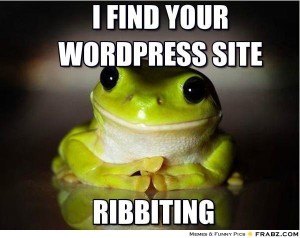 Today we’re diving into WordPress and learning about some of the features built into the publishing tools. By the end of today’s session, you should have created a WordPress site.
Today we’re diving into WordPress and learning about some of the features built into the publishing tools. By the end of today’s session, you should have created a WordPress site.
Creating Your Site
If you have used WordPress before, you are free to work at your own pace. Otherwise, follow along as we complete these tasks:
- Remember that your blog will be public, so think of a URL and a professional name that you can share with the world.
- Choose one of the following options, depending upon whether you have used WordPress.com before:
- If you have never used Blogs@VT before, sign up for your own blog.
- Enter a Username and Email address. Leave "Gimme a site" marked. Click the Next button.
- Choose the Site Name (which cannot be changed) and Site Title. Leave everything else at the defaults. Click the Signup button.
- Go to your vt.edu email address, find the activation email, and click the link inside to finish setting up your blog.
- If you have used Blogs@VT before, log in.
- Click My Sites at the top left side of the page.
- Click the "Add New" button at the top of page, beside the My Sites header.
- Choose the Site Name (which cannot be changed) and Site Title. Leave everything else at the defaults. Click the Signup button.
- If you have never used Blogs@VT before, sign up for your own blog.
Setting Up the Basics for Your Site
- Go to the Users tab on the left and then choose Your Profile to update your profile and login information. You can change the way that your name is listed with each post, for instance. You can also change your password on this page.
- Go through the Settings tab and update the information. In particular, be sure that you do the following:
- Go to the General setting and fix the timezone. You can also change the Tagline here.
- Go to the Discussion setting and decide when you want the site to email you.
- Don’t worry about the menus or sidebars. We’ll work on that Wednesday.
Creating Your First Post
- Go to the Posts tab on the left and then choose Add New.
- For the "Enter title here" field, choose one of these options, filling in the blank with whatever makes sense for your goals:
- Why I Want to Be A/An ___________
- Why I Want to ___________
- Why I Love ___________
For instance, I might use the title, Why I Want to Be A Teacher, Why I Want to Teach, or Why I Love Teaching.
- Click on the Text tab if you want to code your own HTML.
- In the body, tell readers about your career decision. This is just a first draft. You will update the page later.
- Use the toolbar to add any formatting or links.
- Click the Publish button in the right sidebar to save your page and make it live.
- Go to your blog’s homepage, and your post should be on the front page.
If you need help creating posts, watch these Lynda.com videos:
- Creating a new post
- Creating and formatting your first post with the content editor toolbar
- Using quick shortcuts to format text
- Creating and editing links
In-Class Writing
Go to Quizzes in Canvas and choose the "WordPress Site Address" quiz to post the address of your WordPress site. I will use the link to check that you have your blog created and have written a draft of your first post, and to set up a megablog (sometimes called a motherblog) that includes everyone’s updates.
Homework
For today, please do the following:
- If you didn’t complete your "WordPress Site Address" quiz in Canvas, please use the grace period to finish by 6 PM Tuesday (2/9).
For Wednesday’s session (2/10), do the following before class:
- Outline your site, either on paper or using something like Word or Google Docs. Account for the following in your outline:
- The menus you want to have, and what kinds of information will go under them.
- What will appear on your homepage (Will it be static or changing? Lots of images or lots of words?)
- What artifacts of your work/qualifications do you want to include?
- Features you saw on the sites you gathered as examples.
- Begin the process of exploring themes for your site:
- Go to the Appearance tab on the left, and choose Themes.
- Try the Live Preview to see test out a theme.
- Choose the Save & Activate to apply the Theme and any changes you have made to your site.
- Don’t worry about menus or how the sidebars work for now.
- If you need help, try the WordPress Documentation and FAQs. Try contacting 4Help if you need additional help outside of class. Also remember that you can use the step-by-step WordPress Tutorials & Training at Lynda.com.
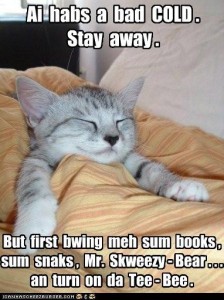
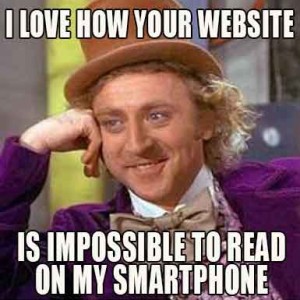
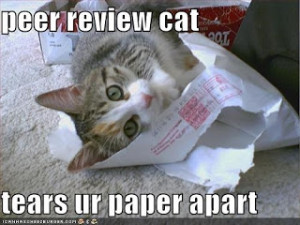 Important Dates
Important Dates